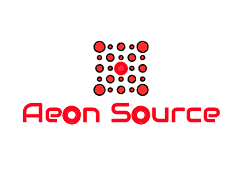How To Delete Apps On Apple TV
Along with arranging apps in a similar manner to here it’s done on iOS, deleting apps on the Apple TV is a familiar exercise as well like iOS, there are three ways to delete apps from the Apple TV from the home screen and from the setting apps check out this method.
On the Apple TV 4 you can delete apps to do so please follow the steps below.
Hide or deleting apps
- Highlight the apps and hold down the Touch surface until the apps start to jiggle then press the play/ pause button and choose delete or hide
- If you want to add an app back to the home screen.
- Open the app store go to your previous purchases and download the app again.
- You can also hide your purchases in the app store so that you don’t see apps on the purchases page.
- For more information check AmazeInvent (http://amazeinvent.com/)
Second method to delete apps
- Select the app that you wish to delete and click and hold the touch surface to enter wiggle mode.
- Press the play/ pause button on your app TV remove.
- Highlight the delete option and click the touch surface to confirm app delete.
Delete From Setting Apps
- Open the setting app
- Click general
- Click manage storage main the usage heading
- Click the trash can icon next to the app that you wish to delete.
- Click delete to confirm.